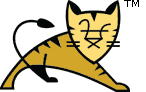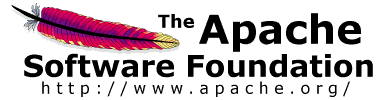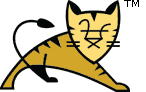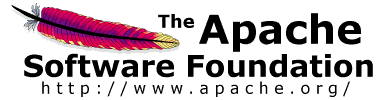as command line parameter.
| ParameterName |
Default |
Description |
| --Description |
|
Service name description (maximum 1024 characters) |
| --DisplayName |
ServiceName |
Service display name |
| --Install |
procrun.exe //RS//ServiceName |
Install image |
| --Startup |
manual |
Service startup mode can be either auto or manual |
| --DependsOn |
|
List of services that this service depend on. Dependent services
are separated using either # or ; characters |
| --Environment |
|
List of environment variables that will be provided to the service
in the form key=value. They are separated using either
# or ; characters. If you need to use either the #
or ; character within a value then the entire value must be
enclosed inside single quotes. |
| --User |
|
User account used for running executable. It is used only for
StartMode java or exe and enables running applications
as service under account without LogonAsService privilege. |
| --Password |
|
Password for user account set by --User parameter |
| --JavaHome |
JAVA_HOME |
Set a different JAVA_HOME than defined by JAVA_HOME environment
variable |
| --Jvm |
auto |
Use either auto or specify the full path to the jvm.dll.
You can use the environment variable expansion here. |
| --JvmOptions |
-Xrs |
List of options in the form of -D or -X that will be
passed to the JVM. The options are separated using either
# or ; characters. |
| --Classpath |
|
Set the Java classpath |
| --JvmMs |
|
Initial memory pool size in MB |
| --JvmMx |
|
Maximum memory pool size in MB |
| --JvmSs |
|
Thread stack size in KB |
| --StartImage |
|
Executable that will be run. |
| --StartPath |
|
Working path for the start image executable. |
| --StartClass |
|
Class that will be used for startup. |
| --StartParams |
|
List of parameters that will be passed to either StartImage or
StartClass. Parameters are separated using either # or
; character. |
| --StartMethod |
Main |
Method name if differs then main |
| --StartMode |
executable |
Can one of jvm java or exe |
--StopImage |
|
Executable that will be run on Stop service signal. |
| --StopPath |
|
Working path for the stop image executable. |
| --StopClass |
|
Class that will be used on Stop service signal. |
| --StopParams |
|
List of parameters that will be passed to either StopImage or
StopClass. Parameters are separated using either # or
; character. |
| --StopMethod |
Main |
Method name if differs then main |
| --StopMode |
executable |
Can one of jvm java or exe |
| --StopTimeout |
No Timeout |
Defines the timeout in seconds that procrun waits for service to
exit gracefully. |
| --LogPath |
working path |
Defines the path for logging |
| --LogPrefix |
jakarta_service |
Defines the service log filename |
| --LogLevel |
INFO |
Defines the logging level and can be either error,
info, warn or debug |
| --StdOutput |
|
Redirected stdout filename |
| --StdError |
|
Redirected stderr filename |